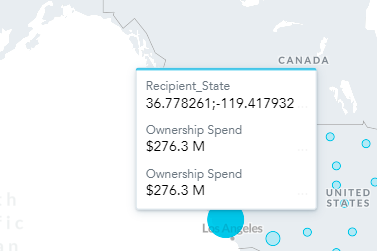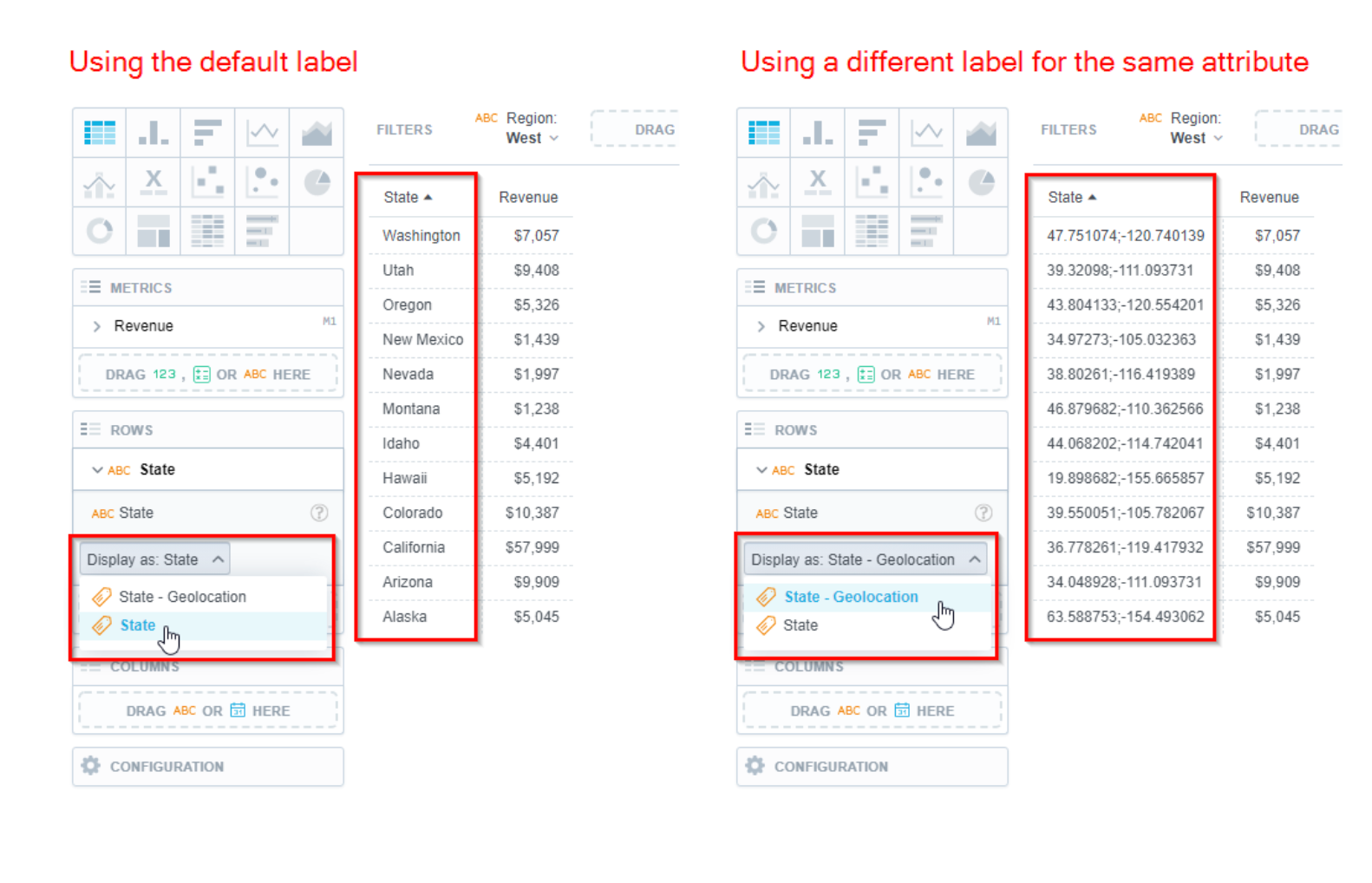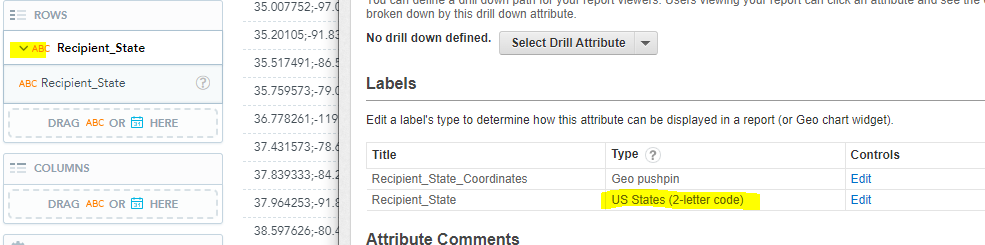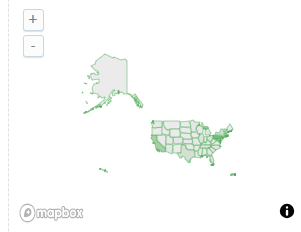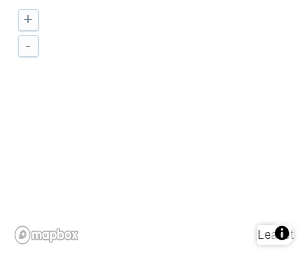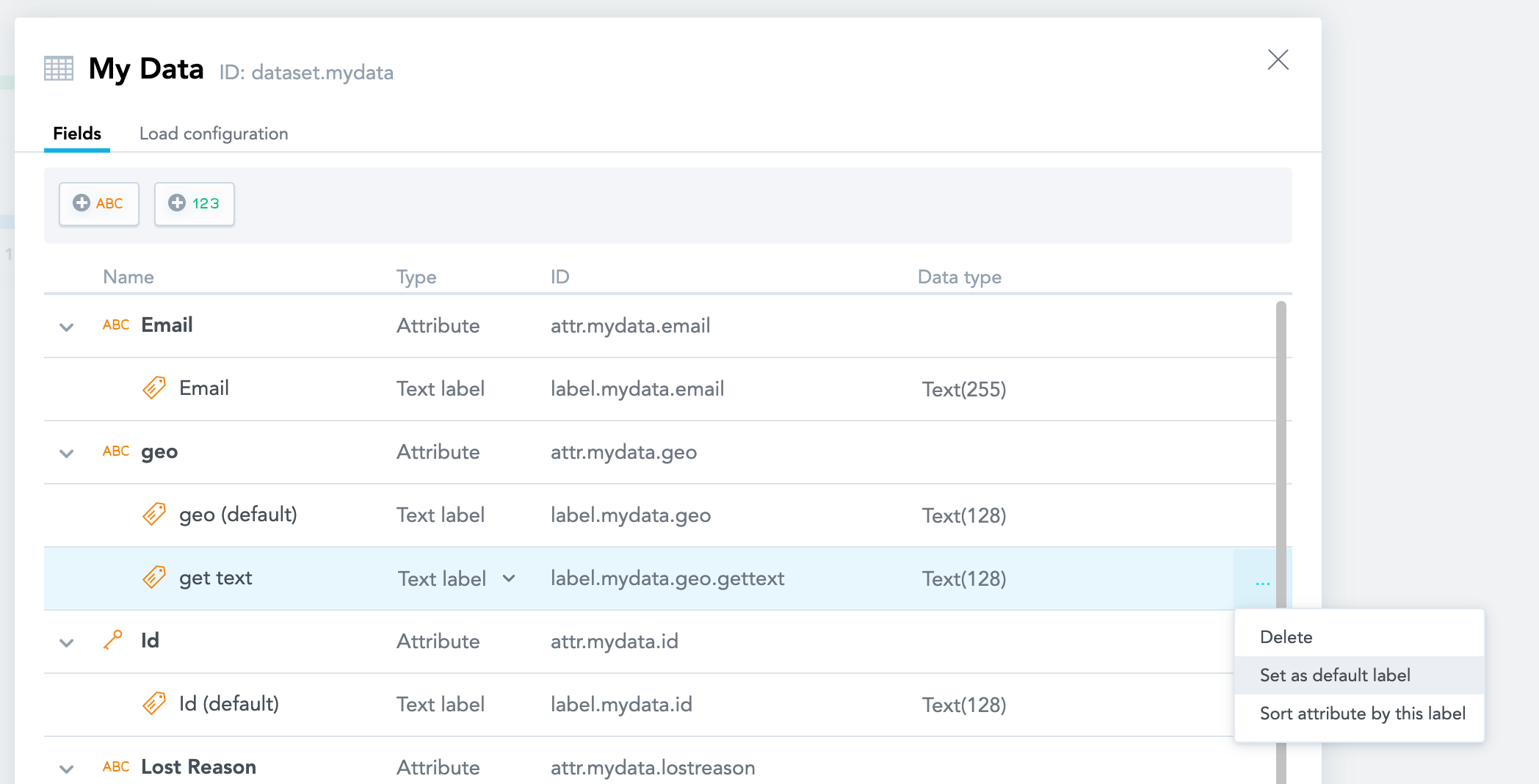Hi,
I’ve added the Geo Pushpin field to the existing data model as mentioned in the below link
https://www.gooddata.com/blog/using-geo-charts-gooddata-technical-overview/
I can make geo charts in the analyze tab, but when I try to display them in table view, I get coordinate numbers rather than state names. can someone please point me to a resource that would explain the process.
Thanks,
Kavi
Best answer by michal
View original