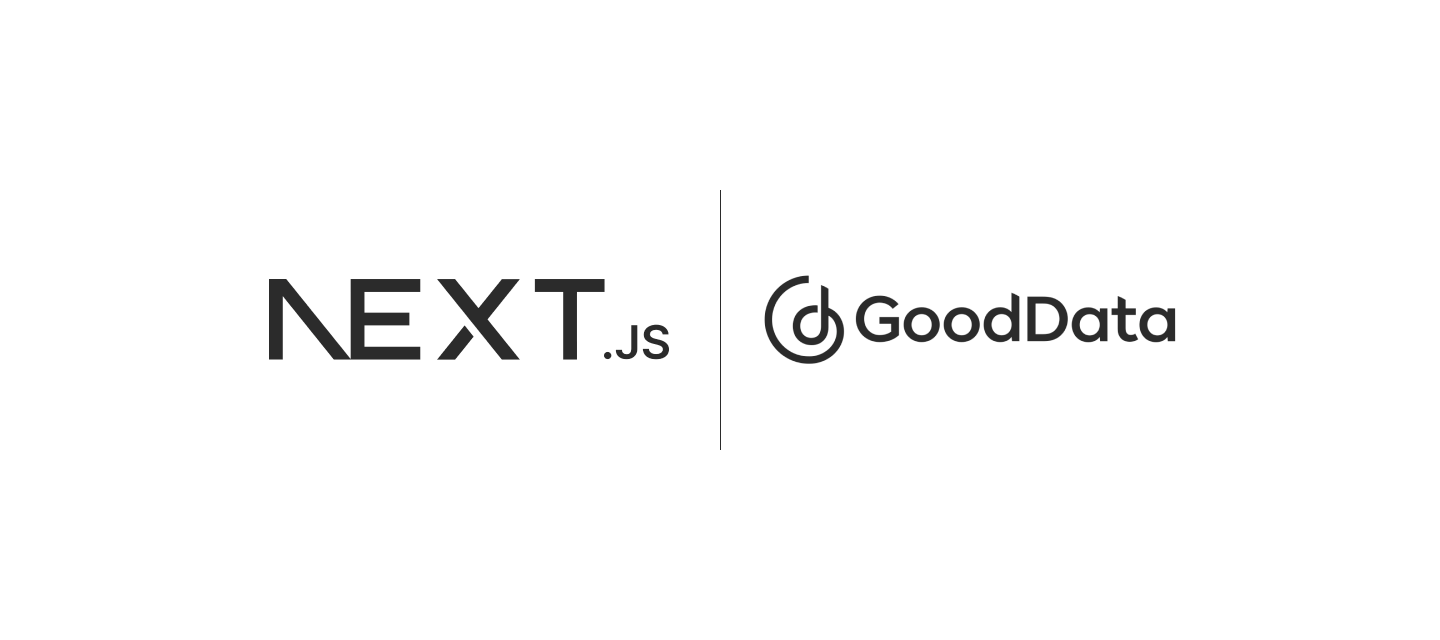Next.js is a popular framework for building web applications. If you've built a web application using Next.js, the following text will show you how to integrate GoodData into it.
Step 1: Install all necessary dependencies
The following packages deal with GoodData backend:
npm i @gooddata/api-client-tiger @gooddata/sdk-backend-tiger
The following package contains all components of GoodData UI SDK:
npm i @gooddata/sdk-ui-allTip: If you do not need to install all components, you can select only those you need. More info is in the documentation.
The following package will help you generate a file with code representation of all available metrics and attributes in your GoodData Cloud:
npm i -D @gooddata/catalog-exportStep 2: Extend package.json
You need to modify package.json, and add the following properties:
"gooddata": {
"hostname": "<your-gooddata-host>",
"workspaceId": "<your-workspace-id>",
"catalogOutput": "app/gooddata-export.ts",
"backend": "tiger"
}The configuration is for the catalog-export tool that exports all available metrics and attributes to a single file that you can reference in your code.
Step 3: Add a new script to package.json
"scripts": {
"dev": "next dev",
"build": "next build",
"start": "next start",
"lint": "next lint",
"refresh-md": "gdc-catalog-export" <-- this is the new script you need to add!
}Step 4: Add API token
export TIGER_API_TOKEN=<your-api-token>Note: more info on how to get API token is in the documentation.
Step 5: Configure CORS in GoodData
If your Next.js application runs on different domain that GoodData (which is the most probable scenario), you need to configure CORS. Basically, you need to go to /settings and add Cross-origin resource sharing (CORS). If your Next.js application runs on domain https://super-cool-app.com, you need to add https://super-cool-app.com to CORS. You can find more information in the documentation.
Step 6: Run catalog-export tool to export metrics and attributes
npm run refresh-md
The succesful result is: The result generated from workspace with id is located at /app/gooddata-export.ts.
Step 7: Add styles
Add GoodData styles to layout.tsx:
import "@gooddata/sdk-ui-filters/styles/css/main.css";
import "@gooddata/sdk-ui-charts/styles/css/main.css";
import "@gooddata/sdk-ui-geo/styles/css/main.css";
import "@gooddata/sdk-ui-pivot/styles/css/main.css";
import "@gooddata/sdk-ui-kit/styles/css/main.css";
import "@gooddata/sdk-ui-ext/styles/css/main.css";Step 8: Build your visualization
The following code snippet contains example of simple GoodData visualization. You can find the whole component in app/page.tsx.
const measures = [ReturnUnitCost.Sum];
const attributes = [DateDatasets.CustomerCreatedDate.CustomerCreatedDateQuarterOfYear.Default];
return (
<BackendProvider backend={backend}>
<WorkspaceProvider workspace="<your-workspace-id>">
<div className="w-full h-full flex flex-col items-center">
<h1 className="my-10 text-2xl underline">GoodData with Next.js</h1>
<div className="w-1/2 h-1/2">
<BarChart
measures={measures}
viewBy={attributes}
/>
</div>
</div>
</WorkspaceProvider>
</BackendProvider>Now you can run your Next.js application with GoodData visualization.
Resources
You can find the whole repository on GitHub. If you have any questions, feel free to ask us in GoodData slack. Also, for more information you can check GoodData UI SDK.