Do you want to display a word instead of a number when showing a metric in a table or headline? For example, you may want to use words like Low or High instead of an actual number to attract attention. Follow these simple stemps to do just that:
- Click Manage in the top navigation bar.
- Under the Data tab, click Metrics.
- Click the title of the metric you want to change to text when displaying - for example, # of Orders.
Note: If you want to display text on all charts and headlines containing this metric, jump to Step 5. - Click Duplicate, then rename and save the metric.
Example: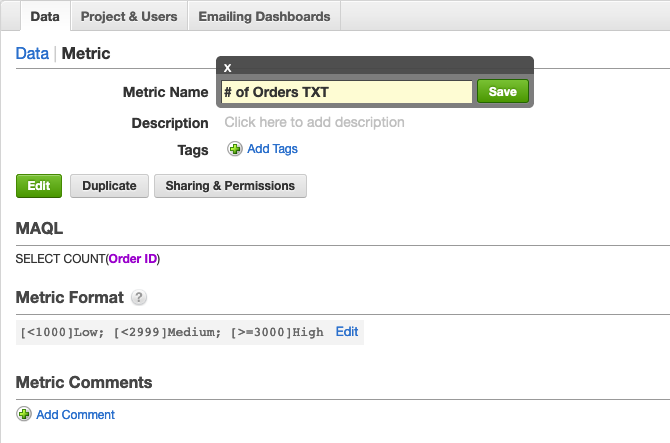
- In the Metric Format section, click Edit.
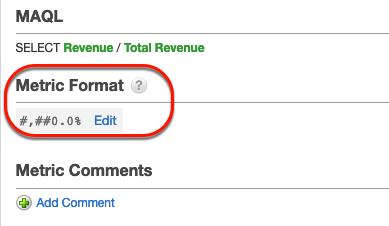
- Add the text tag in the
[<#]WORD”format.
Example:[<1000]Low; [<2999]Medium; [>=3000]High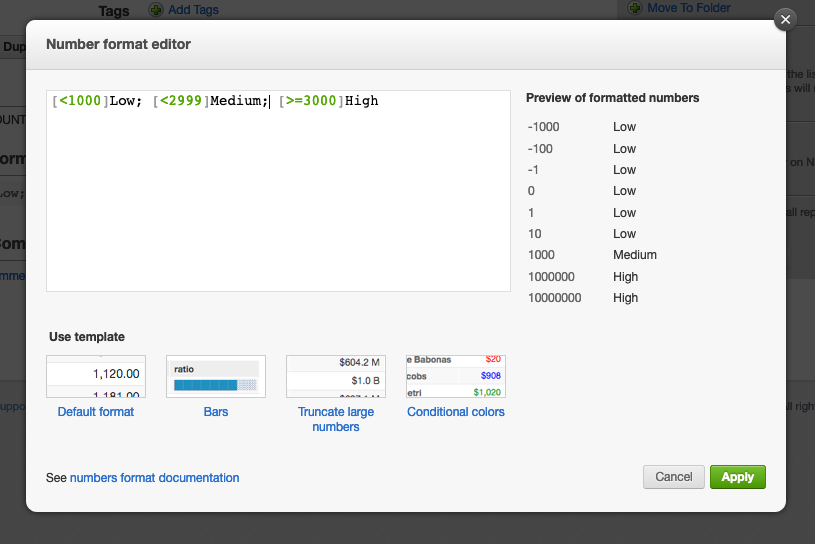
- Click Apply.
- Click Analyze in the top navigation bar.
- Drag and drop the new metric onto the Measure section.
- Select Headline as your visualization type.
The headline with your metrics is shown as a word.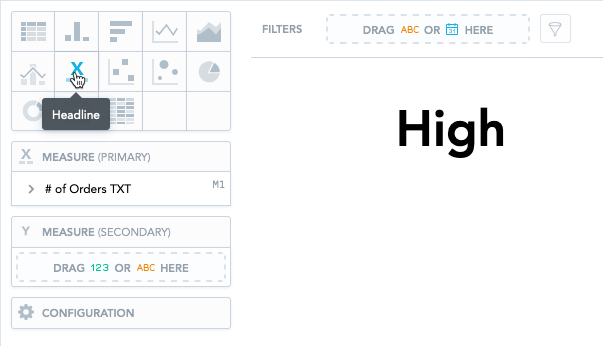
In its original numeric format, the headline would look like this:
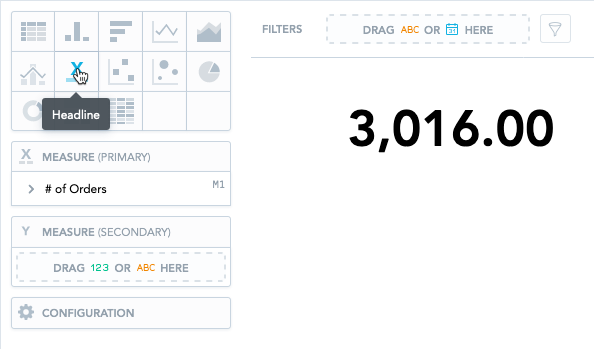
For more information about formatting metrics, see the Formatting Numbers in Insights in GoodData documentation.
