Dates are an incredibly useful way to analyze your data. Here are some simple use cases:
Event Based Reporting: In a sales model, we can use dates like the date the order was purchased or the date the order was delivered to look at how many sales the company has earned over time (year over year sales analysis, quarter goal vs sale analysis, etc.)
Snapshot Reporting: We can analyze how many active users accessed a website every week using a snapshot date (an As-of date that shows number of active users on that date)
Date Dimensions in GoodData
GoodData Date Dimensions are prepackaged attributes that support every day of the year between 1900 and 2050. The date dimension associates every day with a calendar week, month, quarter and year. These different granularity associations can be pulled into insights as date attributes.
Here is a visual representation of the hierarchical attributes associated with Date(Closed):

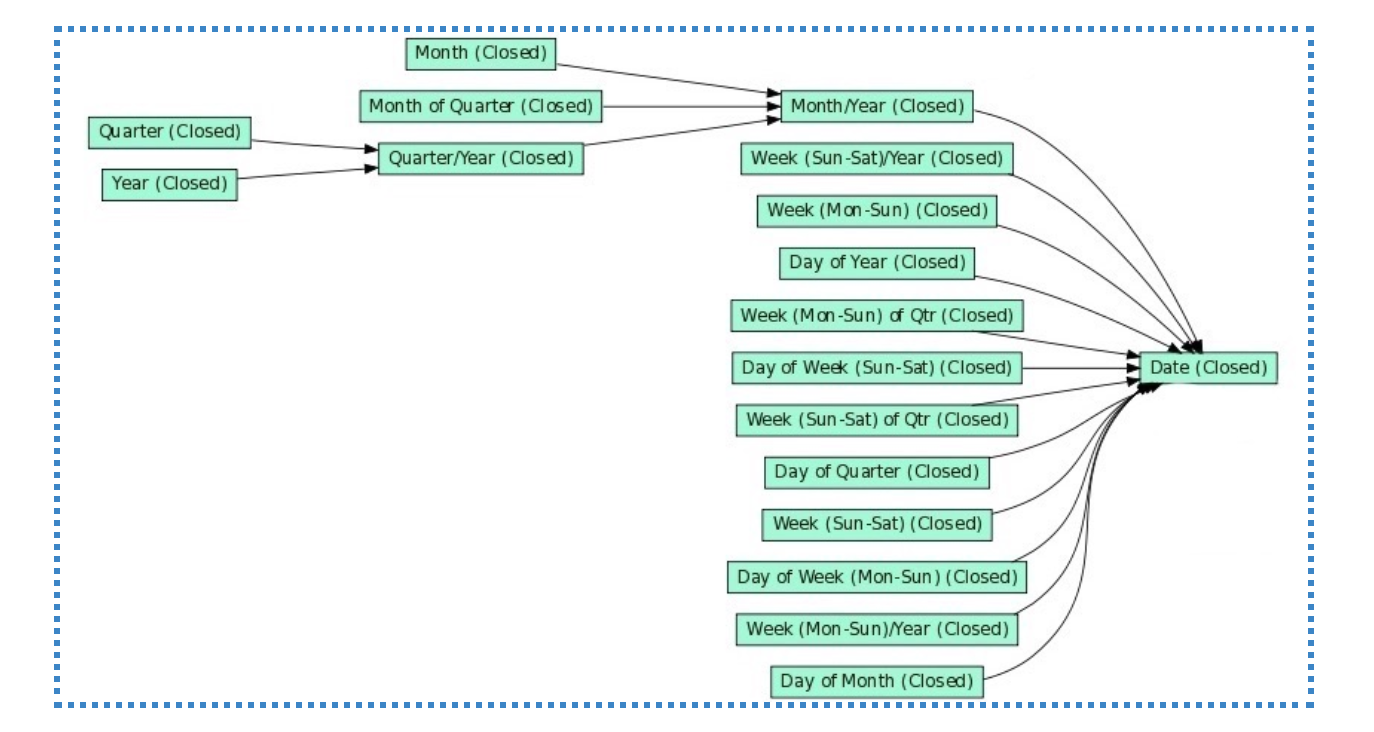
In this example, we are looking at a Salesforce LDM with Opportunity ID, Opportunity Amount, and Closed Date. The attributes outlined in the blue box show all of the hierarchical date granularities that can be associated with Closed Date. In other words, I can aggregate Opportunity Amount on all of the date attributes displayed in the boxed diagram.
How to Create and Link a Date Dimension in your Logical Data Model via LDM Modeler
You can add Date Dimensions in your Logical Data Model (LDM) in GoodData’s LDM Modeler by dragging and dropping the ‘Date’ component in the left hand panel into the LDM workbook.
This will create a new Date dimension which you can rename. From here, you can drag and drop a connection between the newly created date dimension to any relevant fact or dimension tables. This will create a reference to that date dimension in the relevant fact or dimension table. Once you are done making your changes click publish to deploy the LDM!
Supported Date Formats
When populating your data into your GoodData workspace, there are certain data types that the platform will recognize as valid data formats. You can find the supported date formats in this GoodData Help Documentation:
Using the model above as an example, the output table to populate the Opportunity table has one reference to Closed Date. Values used to populate these fields in the Opportunity table must match the data formats listed in the documentation.
Please note that date dimensions are relevant to a date format, not datetime. If you would like to associate time in your data model, use a regular attribute rather than a date dimension.

